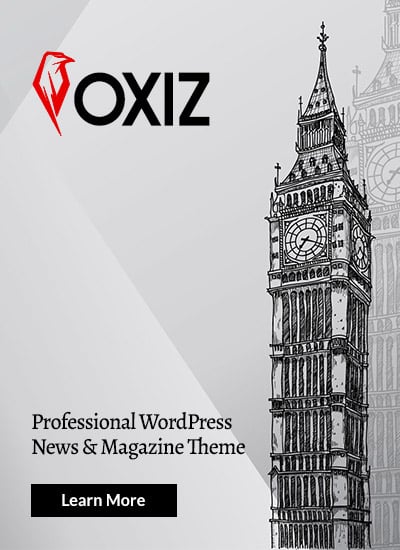Fusion 360 is a powerful CAD (Computer-Aided Design) software that allows users to create precise 3D models for engineering, design, and manufacturing purposes. One of the most common tasks in Fusion 360 is creating symmetric screw holes, which are essential for ensuring balance and functionality in your designs.
In this guide, we’ll walk you through the process of making symmetric screw holes in Fusion 360. Whether you’re a beginner or an experienced user, this tutorial will help you master the technique. Let’s dive in!
Why Symmetry Matters in Screw Holes
Symmetry in screw holes is crucial for several reasons:
- Structural Integrity: Symmetric screw holes ensure even distribution of stress, which improves the durability of your design.
- Aesthetic Appeal: Symmetry enhances the visual balance of your model.
- Ease of Assembly: Symmetric holes make it easier to align and assemble components accurately.
Tools and Features in Fusion 360 for Symmetry
Fusion 360 offers several tools and features that make it easy to create symmetric screw holes:
- Sketch Mirror Tool: Allows you to mirror sketch elements across a defined axis.
- Pattern Tools: Includes circular and rectangular patterns for creating evenly spaced holes.
- Constraints: Helps maintain symmetry by locking specific relationships between sketch elements.
- Parametric Design: Enables you to define dimensions and relationships that automatically update when changes are made.
Step-by-Step Guide to Creating Symmetric Screw Holes in Fusion 360
Follow these steps to create symmetric screw holes in Fusion 360:
1. Start a New Sketch
- Open Fusion 360 and create a new project.
- Select the plane where you want to create the screw holes (e.g., top, front, or side plane).
- Click on the “Create Sketch” button. read more fusion 360 make symetric scre holes
2. Draw the Base Shape
- Use the Rectangle Tool or Circle Tool to draw the base shape of your design.
- Ensure the shape is centered by using the Center Point Rectangle or Center Diameter Circle options.
3. Define the Axis of Symmetry
- Draw a construction line to serve as the axis of symmetry.
- To create a construction line:
- Select the Line Tool.
- Draw a line across the center of your sketch.
- Right-click the line and select Normal/Construction to convert it into a construction line.
4. Place the First Screw Hole
- Use the Circle Tool to draw the first screw hole.
- Position the hole on one side of the construction line.
5. Apply Constraints
- Add constraints to ensure the screw hole is properly aligned:
- Use the Horizontal/Vertical Constraint to align the hole with the construction line.
- Apply the Coincident Constraint to lock the hole to a specific point.
6. Mirror the Screw Hole
- Select the Mirror Tool from the Sketch menu.
- Choose the screw hole as the object to mirror.
- Select the construction line as the mirror axis.
- Click OK to create a symmetric copy of the screw hole.
7. Add Dimensions
- Use the Dimension Tool to define the size and spacing of the screw holes.
- Ensure the dimensions are parametric so they can be easily adjusted later.
8. Extrude the Design
- Finish the sketch by clicking Stop Sketch.
- Use the Extrude Tool to turn your 2D sketch into a 3D model.
- Select the screw holes and extrude them as cuts to create actual holes in the model.
Tips for Creating Symmetric Screw Holes
Here are some additional tips to make the process smoother:
- Use Parameters: Define parameters for hole diameter, spacing, and depth to make your design more flexible.
- Leverage Patterns: For multiple symmetric holes, use the Circular Pattern or Rectangular Pattern tools.
- Check Constraints: Always double-check your constraints to ensure symmetry is maintained.
- Preview Before Extruding: Use the Inspect Tool to preview your design and verify symmetry before extruding.
Common Mistakes to Avoid
Avoid these common mistakes when creating symmetric screw holes:
| Mistake | Solution |
|---|---|
| Forgetting to use constraints | Always apply constraints to lock the symmetry and alignment of your sketch. |
| Misplacing the mirror axis | Ensure the construction line is perfectly centered and aligned. |
| Skipping dimensioning | Define dimensions to maintain consistency and accuracy. |
Advanced Techniques for Symmetric Screw Holes
If you’re looking to take your skills to the next level, try these advanced techniques:
1. Parametric Symmetry
- Use the Parameters Tool to define relationships between dimensions.
- For example, set the distance between holes as a function of the base shape’s width.
2. 3D Patterns
- Use the Pattern on Path tool to create symmetric holes along a curved surface.
- This is especially useful for cylindrical or spherical designs.
3. Assembly Context
- Create screw holes in the context of an assembly to ensure perfect alignment with other components.
Internal Link: Learn More About Fusion 360
For more tips and tutorials on Fusion 360, check out our Fusion 360 resources. We cover everything from beginner guides to advanced techniques to help you master this powerful software.
Conclusion
Creating symmetric screw holes in Fusion 360 is a straightforward process when you use the right tools and techniques. By following the steps outlined in this guide, you can ensure your designs are both functional and visually appealing.
Remember to leverage Fusion 360’s powerful features like the Mirror Tool, Constraints, and Parametric Design to save time and improve accuracy. And don’t forget to explore advanced techniques like parametric symmetry and 3D patterns for more complex projects.
For more Fusion 360 tutorials and tips, visit Silicon Valley Time. Happy designing!