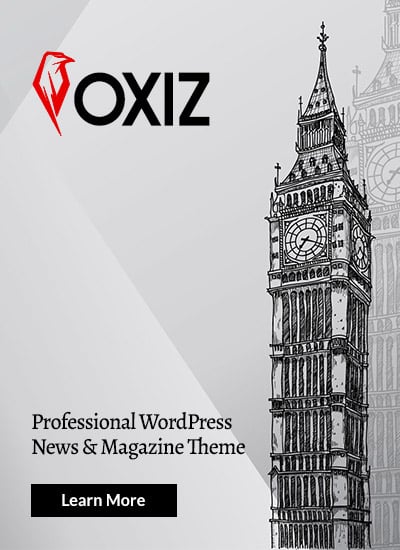Have you ever wanted to save a YouTube video to watch later, even without an internet connection? Maybe you needed a clip for a school project or wanted to keep your favorite music video on your phone. The solution is often converting the video from youtube to mp4. MP4 is a universal video format that works on almost any device, from your computer to your smartphone. This guide will walk you through everything you need to know about this process, including the methods, the legal considerations, and the best practices for doing it safely.
We’ll explore different types of tools available, from online converters to desktop software. You’ll learn how to choose the right one for your needs and how to avoid potential risks like malware. By the end, you’ll be able to confidently and safely convert your favorite YouTube content.
Key Takeaways
- What is MP4? MP4 is a widely compatible digital multimedia format used to store video, audio, and subtitles. Its universal nature makes it ideal for saving videos.
- Why Convert? People convert YouTube videos to MP4 for offline viewing, easy sharing, educational purposes, and creating personal archives of content.
- Methods Available: You can use online converter websites, desktop software, or browser extensions to convert videos. Each method has its own set of pros and cons.
- Safety is Crucial: Be cautious when using online tools. Stick to reputable sites, use antivirus software, and avoid downloading extra “required” software to stay safe from malware.
- Legal & Ethical Lines: It’s generally acceptable to download videos for personal use, but distributing or using copyrighted content without permission is illegal and violates YouTube’s terms of service.
Understanding the Basics: What is MP4?
Before diving into the conversion process, let’s get a clear picture of what MP4 actually is. The term MP4 is short for “MPEG-4 Part 14.” Think of it as a digital container. Just like a physical box can hold different items, an MP4 file can hold various types of data, including video, audio, subtitles, and even images. This versatility is what makes it one of the most popular video formats in the world. When you download a movie, watch a video on your phone, or stream content online, there’s a very high chance you’re interacting with an MP4 file.
The primary reason for its popularity is its excellent balance of quality and file size. MP4 uses advanced compression techniques to make video files smaller without a significant loss in visual quality. This means you can store more videos on your devices without running out of space, and streaming them online requires less bandwidth. Its universal compatibility is another huge advantage; nearly every modern device, from Windows PCs and Macs to iPhones and Android devices, can play MP4 files without needing special software. This makes the youtube to mp4 process a practical choice for anyone wanting portable video content.
Why Convert a YouTube Video to MP4?
There are many valid reasons why someone might want to convert a YouTube video into an MP4 file. The most common one is for offline viewing. Imagine you’re about to go on a long flight or a road trip with limited internet access. By converting your favorite documentaries, tutorials, or music playlists to MP4 beforehand, you can enjoy them anytime, anywhere, without worrying about buffering or data charges. This is especially useful for parents who want to have kid-friendly content ready on a tablet to keep children entertained during travel.
Another major reason is for educational or work-related purposes. A teacher might download an instructional video to show in a classroom where the school’s internet is unreliable. A professional might save a webinar or a conference talk to reference later or include a specific clip in a presentation. Converting from youtube to mp4 allows you to integrate online content seamlessly into your offline projects. Furthermore, it helps in creating personal archives. Content can sometimes be removed from YouTube for various reasons, so saving a copy ensures you don’t lose access to a valuable resource or a cherished memory.
Methods for Converting YouTube to MP4
When it comes to the actual conversion, you have several options. Each method comes with its own advantages and disadvantages, so the best one for you will depend on your needs, how often you plan to convert videos, and your comfort level with technology.
1. Online Converter Websites
Online converters are by far the most popular and straightforward method. These are websites where you simply paste the YouTube video’s URL, select MP4 as the output format, and click a “convert” or “download” button.
- Pros: They are free, require no software installation, and are incredibly easy to use. You can access them from any device with a web browser.
- Cons: These sites are often filled with pop-up ads, some of which can be misleading or lead to malicious websites. The conversion speed can be slow during peak times, and some sites may have limits on video length or the number of conversions you can do per day.
2. Desktop Software
For those who need to convert videos frequently, desktop software is a more robust solution. These are applications you install directly on your Windows or Mac computer.
- Pros: Desktop programs are generally faster, more reliable, and offer more features than online tools. They often support batch downloads (converting multiple videos at once), higher resolutions (like 4K), and can even convert entire playlists. They also tend to be safer, with no pop-up ads.
- Cons: While some basic programs are free, the best ones often require a one-time purchase or a subscription. They also take up space on your hard drive.
3. Browser Extensions
A browser extension adds a “download” button directly to the YouTube page itself. This can be a very convenient way to grab videos as you’re browsing.
- Pros: This method is highly convenient, integrating the download function directly into your browsing experience. It’s often a one-click process.
- Cons: Major browsers like Google Chrome have cracked down on extensions that download YouTube videos, so it can be hard to find a reliable one in official web stores. There is also a security risk if the extension is not from a reputable developer.
|
Method |
Best For |
Pros |
Cons |
|---|---|---|---|
|
Online Converters |
Quick, one-off conversions |
Free, no installation, easy |
Ads, potential security risks, slower speeds |
|
Desktop Software |
Frequent users, high-quality needs |
Fast, feature-rich, no ads, batch downloads |
Can cost money, requires installation |
|
Browser Extensions |
Ultimate convenience |
Integrated into YouTube, very fast |
Hard to find, potential security risks |
Step-by-Step: How to Use an Online YouTube to MP4 Converter
Using an online converter is simple. Here’s a general guide that applies to most websites offering this service.
Step 1: Find and Copy the YouTube URL
First, navigate to the YouTube video you want to convert. Once the video is playing, look at the address bar at the top of your web browser. This is the video’s URL. Click on the address bar to highlight the full URL, then right-click and select “Copy,” or use the keyboard shortcut (Ctrl+C on Windows, Cmd+C on Mac).
Step 2: Choose a Converter and Paste the URL
Next, open a new tab and search for a “youtube to mp4” converter. Choose a website that looks clean and has good reviews. On the converter’s homepage, you will almost always see a text box. Right-click inside this box and select “Paste” (or use Ctrl+V/Cmd+V) to insert the YouTube URL you copied.
Step 3: Select the Quality and Convert
Most converters will give you options for the video quality or resolution (e.g., 360p, 720p, 1080p). Higher numbers mean better quality but also a larger file size. Select your desired quality. After that, click the “Convert,” “Start,” or “Download” button. The website will process the video, which might take a few moments.
Step 4: Download the MP4 File
Once the conversion is complete, a new download link or button will appear. Click it to save the MP4 file to your computer. Be careful here—sometimes ads are designed to look like download buttons. The real button is usually clearly labeled with the video title and file size.
Is Converting from YouTube to MP4 Legal?
This is a critical question, and the answer is nuanced. The legality of converting a youtube to mp4 video depends heavily on the video itself and what you plan to do with it. According to YouTube’s terms of service, you are not permitted to download any content unless YouTube explicitly provides a “download” button or link for that content. Therefore, using a third-party tool to download videos is technically a violation of their terms.
However, the legal implications are different. In many countries, including the US, it is generally considered acceptable to make a personal copy of content for your own use (a practice known as “format shifting” or “time shifting”). This means if you are downloading a video simply to watch it yourself offline, you are unlikely to face any legal trouble. The major legal boundary is crossed when you start distributing that downloaded content. Sharing the MP4 file with others, uploading it to another website, or using it in a commercial project without permission from the copyright holder is illegal copyright infringement. For more insights on digital trends and technology ethics, you can explore resources like those at https://siliconvalleytime.co.uk/.
Staying Safe: Avoiding Malware and Scams
The biggest risk associated with online youtube to mp4 converters is not legal trouble, but rather cybersecurity threats. Many free online conversion sites are funded by aggressive advertising, and some of these ads can be malicious. They might try to trick you into downloading malware, viruses, or adware by disguising them as part of the download process.
Here are some tips to stay safe:
- Use a Reputable Converter: Stick to well-known websites. A quick search for reviews can help you determine if a site is trustworthy.
- Don’t Download Extra Software: If a website insists you must download an installer or a special “download manager” to get your file, close the tab immediately. This is a common trick to install unwanted software on your system.
- Use an Ad Blocker: An ad blocker can prevent most pop-ups and malicious ads from even appearing, making your experience much safer and cleaner.
- Have Antivirus Software: Always have a reliable antivirus program running on your computer. It can detect and block malicious files before they can cause harm.
- Look for the “S” in HTTPS: Ensure the website’s URL starts with
https://. The “s” indicates that your connection to the site is encrypted and more secure.
Choosing the Right Video Quality
When converting a video from youtube to mp4, you’ll often be presented with a choice of different quality settings, measured in pixels (like 360p, 480p, 720p, 1080p). Which one should you choose?
Understanding Video Resolution
- 360p/480p (Standard Definition): These are lower resolutions. The file sizes are very small, which is great for saving space or for quick downloads on slow connections. This quality is fine for watching on a small phone screen, but it will look blurry and pixelated on a larger screen like a laptop or TV.
- 720p (High Definition – HD): This is often considered the baseline for good quality. It provides a clear, sharp image on most screens without creating a massive file. 720p is a great all-around choice for balancing quality and file size.
- 1080p (Full HD): This offers excellent, crisp video quality that looks great even on large monitors and TVs. The file sizes are significantly larger, so downloads will take longer and use more storage space. Choose 1080p when visual detail is important.
- 4K/2160p (Ultra HD): This is the highest quality commonly available. The detail is incredible, but the file sizes are huge. Only choose this if you have a 4K screen to watch it on and plenty of storage space.
For most general purposes, 720p or 1080p is the ideal choice. It gives you a great viewing experience without creating an excessively large file.
Conclusion
Converting videos from youtube to mp4 is a useful skill that opens up a world of possibilities for offline viewing, creative projects, and personal archiving. With a variety of tools available, from simple online converters to powerful desktop software, there is a method to suit everyone’s needs. The key is to approach the process with an awareness of the potential risks. By choosing reputable tools, being mindful of deceptive ads, and understanding the legal and ethical boundaries, you can safely and effectively save your favorite YouTube content. Always prioritize downloading for personal use, and never distribute copyrighted material without permission. With these guidelines, you’re well-equipped to make the most of the vast library of content that YouTube has to offer.
Frequently Asked Questions (FAQ)
Q1: Is it free to convert YouTube to MP4?
Yes, many online converters and some basic desktop software allow you to convert videos for free. However, be aware that free services are often supported by ads, which can pose a security risk.
Q2: Can I convert a YouTube video to MP4 on my phone?
Absolutely. Many online converter websites are mobile-friendly. You can simply copy the video link from the YouTube app, paste it into the browser-based converter, and download the MP4 file directly to your phone.
Q3: Will converting a video reduce its quality?
The quality of the final MP4 file depends on the resolution you select during the conversion process. If you choose the same resolution as the original YouTube video (e.g., 1080p), there should be minimal to no noticeable loss in quality. However, choosing a lower resolution (e.g., converting a 1080p video to 360p) will result in a lower-quality file.
Q4: How long does it take to convert a video?
The conversion time depends on several factors: the length and quality of the video, the speed of your internet connection, and how busy the converter’s servers are. A short, low-quality video might take a few seconds, while a long, high-definition movie could take several minutes.
Q5: What is the difference between MP3 and MP4?
MP4 is a video format that contains both video and audio. MP3 is a purely audio format. If you only want to save the sound or music from a YouTube video, you should convert it to MP3. If you want the full video, you need to use a youtube to mp4 conversion.