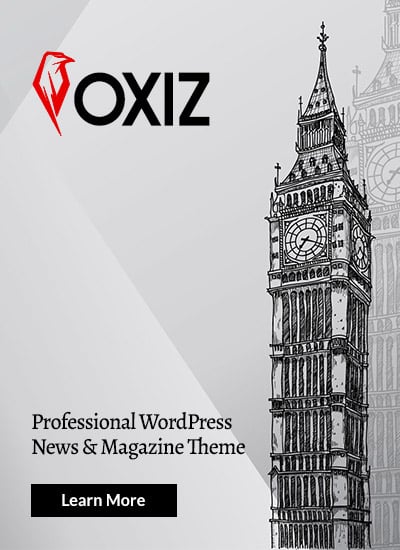Video calls have become a central part of modern work. Whether you’re connecting with teammates across the globe or meeting a new client, how you present yourself online matters. But navigating virtual meetings can be tricky. From awkward silences to technical glitches, many things can go wrong. This guide provides comprehensive video conference tips to help you appear professional, communicate effectively, and lead successful virtual collaborations. We will cover everything from setting up your space to engaging your audience, ensuring your next online meeting is productive and polished.
Key Takeaways
- Preparation is Paramount: The key to a smooth video conference is preparing your technology, agenda, and environment before the call starts.
- Master Your Tech: High-quality audio and clear lighting are non-negotiable. Invest in a good microphone and position your light source in front of you.
- Background Matters: Your background should be clean, professional, and free from distractions. A virtual background can work, but a tidy real-world space is often better.
- Etiquette is Essential: Mute your microphone when not speaking, make eye contact by looking at the camera, and avoid multitasking to show respect to other participants.
- Engagement Drives Success: Use interactive tools, ask direct questions, and vary your presentation style to keep your audience focused and involved.
Preparing for Success: Pre-Call Checklist
One of the most crucial video conference tips is to prepare thoroughly before the meeting even begins. A lack of preparation can lead to delays, technical issues, and an unprofessional appearance. Start by testing your equipment at least 15 minutes before the scheduled time. This includes checking your camera, microphone, and internet connection. Ensure your video conferencing software, whether it’s Zoom, Microsoft Teams, or Google Meet, is updated to the latest version to avoid compatibility problems.
Beyond the technology, prepare your content. If you are leading the meeting, create and distribute a clear agenda beforehand. This allows attendees to come prepared with relevant thoughts and questions, making the meeting more efficient. If you are an attendee, review the agenda and any pre-read materials. Take a moment to jot down your key talking points or questions. Finally, check your physical environment. Make sure your workspace is tidy and you have everything you need within arm’s reach, like a glass of water, a notepad, and a pen. This simple pre-call routine minimizes stress and sets the stage for a productive session.
The Art of Lighting: Look Your Best on Camera
How you are lit on camera dramatically impacts how you are perceived. Poor lighting can make you look tired, disengaged, or hide your facial expressions, which are vital for communication. The most important of all lighting-related video conference tips is to place your primary light source in front of you, not behind you. When the light is behind you, you become a silhouette, making it impossible for others to see you clearly. A window is an excellent source of natural light, so try to face one whenever possible.
If you don’t have access to good natural light, an inexpensive ring light or a small LED panel can make a world of difference. Position the light slightly above your eye level to create a flattering effect and reduce shadows. Avoid relying solely on overhead room lighting, as it can cast harsh shadows under your eyes. The goal is to have soft, even light across your face. A well-lit appearance conveys professionalism and helps others connect with you, as they can clearly see your expressions and feel more engaged in the conversation. Taking a few moments to get your lighting right is a small effort with a big return.
H3: Mastering the Three-Point Lighting Setup
For those who want to take their video quality to the next level, understanding a basic three-point lighting setup can be a game-changer. This professional technique uses three separate lights to shape and illuminate a subject effectively.
- Key Light: This is your main, brightest light. As mentioned, it should be placed in front of you, typically off to one side at about a 45-degree angle. Its job is to provide the bulk of the illumination for your face.
- Fill Light: Placed on the opposite side of the key light, the fill light is softer and less intense. Its purpose is to “fill in” the shadows created by the key light, ensuring your entire face is evenly lit without harsh contrasts.
- Back Light (or Hair Light): This light is placed behind you and often above your head. Its function is to separate you from your background. It creates a subtle rim of light around your shoulders and hair, adding depth and preventing you from looking like a flat cutout against your backdrop.
While a full three-point setup might be overkill for daily team check-ins, it is an invaluable technique for important presentations, client pitches, or recorded webinars where making a strong visual impression is critical.
Crystal-Clear Audio: Ensuring You’re Heard
While video quality is important, poor audio can derail a meeting even faster. If participants can’t hear you clearly, your message is lost. Relying on your laptop’s built-in microphone is often a mistake, as it tends to pick up background noise, echoes, and the clatter of your keyboard. The single most effective audio-related video conference tips is to use an external microphone. This could be a headset with a boom mic, a USB desktop microphone, or even the microphone on your wired earbuds. These options are designed to isolate your voice and filter out ambient sounds.
Before joining a meeting, always run an audio test. Most platforms have a feature that lets you check your microphone and speaker levels. Speak at a normal volume to ensure you’re coming through clearly but not so loudly that you’re distorting the audio. Also, be mindful of your environment. Choose a quiet room and close the door. Inform family members or roommates that you will be in a meeting to minimize interruptions. Simple things like turning off notifications on your computer and phone can also prevent distracting dings and pings from being broadcast to everyone on the call.
Choosing the Right Background
Your background says a lot about you. A cluttered or distracting background can undermine your professional image and pull focus away from what you’re saying. The best background is one that is clean, organized, and professional. A simple wall, a tidy bookshelf, or a piece of art can work well. Ensure there is nothing confidential or overly personal visible in the frame. You want your colleagues to focus on you, not the stack of laundry or yesterday’s dishes behind you.
H3: To Blur or Not to Blur: Using Virtual Backgrounds
Virtual backgrounds and blur effects are popular features, but they should be used with caution. They can be a great solution if your physical environment is less than ideal. However, they aren’t flawless. Here are some video conference tips for using them effectively:
- Use a Green Screen: Virtual backgrounds work best with a physical green screen. Without one, you may notice a “halo” effect around your body, or parts of you might disappear into the background, especially when you move.
- Choose Wisely: Select a simple, high-resolution image. A subtle, branded background with your company logo or a simple office setting is far more professional than a beach or outer space scene. Avoid moving or video backgrounds, as they can be highly distracting.
- Check Your Performance: Using a virtual background requires more processing power from your computer. If you notice your video is lagging or your computer’s fan is running loudly, it may be better to turn the feature off and simply tidy up your physical space. A clean, real background is always a safer bet than a glitchy virtual one.
On-Screen Etiquette: The Unwritten Rules
Just like in-person meetings, virtual meetings have their own set of social rules. Following proper etiquette shows respect for others and helps the meeting run smoothly. Perhaps the most critical rule is to mute your microphone whenever you are not speaking. This simple act prevents your background noise—whether it’s a dog barking, a siren, or just you typing—from disrupting the conversation. When you do want to speak, remember to unmute yourself first. The phrase “You’re on mute” has become a staple of modern work for a reason.
Another key piece of etiquette is to simulate eye contact by looking directly at your camera, not at the screen. This makes it feel like you are speaking directly to the other participants, creating a stronger connection. Avoid multitasking. It is very obvious when someone is checking emails or looking at another screen. Give the speaker your full attention just as you would in a physical conference room. Use visual cues like nodding to show you are listening and engaged. If you need to step away for a moment, it’s polite to send a quick message in the chat or briefly turn off your camera.
Keeping Your Audience Engaged
Leading a video conference can feel like talking into a void, especially if all you see are static profile pictures. Keeping your audience engaged is a challenge, but it’s essential for a productive meeting. One of the best video conference tips for engagement is to make your session interactive. Don’t just lecture for an hour. Break up your presentation with questions and polls. Most video conferencing platforms have built-in tools for this. You can ask for a quick “thumbs up” or use the chat feature for people to type in their thoughts.
Address people by name. Instead of asking, “Does anyone have any questions?” try a more direct approach like, “Sarah, what are your thoughts on this proposal?” This encourages participation and makes people feel included. Vary your content format as well. Switch between slides, a live demonstration, and a whiteboard session. For longer meetings, build in short breaks every 45-60 minutes to allow people to stretch and refocus. An engaged audience is one that is learning and contributing, which is the entire point of a meeting. For more insights on leading teams in a remote environment, you might find valuable information here: [Internal Link: https://siliconvalleytime.co.uk/].
Accessibility in Virtual Meetings
Creating an inclusive environment is crucial, and that extends to your video conferences. It’s important to consider the needs of all participants, including those with disabilities. Providing live captions is one of the most impactful ways to improve accessibility. Many platforms like Zoom and Google Meet now offer auto-generated captions. While not perfect, they can be incredibly helpful for participants who are deaf or hard of hearing, as well as for those who may be in a noisy environment or are non-native speakers.
When presenting, describe any important visual information on your slides. For example, if you are showing a graph, don’t just say “As you can see here.” Instead, describe the trend: “As you can see on this bar chart, sales have increased by 20% in the third quarter.” Share your slides and any other materials in advance. This allows participants who use screen readers to review the content beforehand. By proactively thinking about accessibility, you ensure that everyone can fully participate and contribute, making your meetings more equitable and effective for the entire team.
Securing Your Video Conferences
In an era of increased remote work, cybersecurity is a major concern. “Zoombombing,” where uninvited guests disrupt a meeting, highlighted the need for better security practices. Securing your video conferences is not difficult, but it requires being proactive. One of the most fundamental video conference tips is to always use a unique meeting ID and require a password for entry. Avoid using your Personal Meeting ID for public or large-group meetings, as it is a static link that can be easily shared and exploited.
Utilize the “waiting room” feature. This tool puts all attendees into a virtual waiting area until the host manually admits them. It gives you complete control over who enters the meeting, acting as a virtual bouncer. Once all expected participants have joined, lock the meeting to prevent anyone else from entering. Be cautious about what you share on your screen. Close any unnecessary tabs or applications that may contain sensitive or personal information before you start screen sharing. Educating your team on these simple security protocols is essential for protecting your company’s data and ensuring your meetings remain private and productive.
H3: Do’s and Don’ts of Video Conference Security
To keep your virtual meetings secure, follow this simple checklist of best practices.
|
Do |
Don’t |
|---|---|
|
Do use a unique meeting ID and password for each session. |
Don’t share meeting links on public social media channels. |
|
Do enable the waiting room feature to screen attendees. |
Don’t use your static Personal Meeting ID for external calls. |
|
Do lock the meeting once all participants have arrived. |
Don’t allow participants to share their screen unless necessary. |
|
Do keep your video conferencing software updated. |
Don’t record meetings without informing all participants. |
|
Do be mindful of what’s on your screen before sharing it. |
Don’t click on unexpected links shared in the meeting chat. |
Mastering Time Zones and Scheduling
![]()
When your team is spread across different cities or even countries, scheduling can become one of the biggest logistical hurdles. A simple 9:00 AM meeting for you could be midnight for a colleague. To avoid confusion and frustration, always be explicit about time zones when sending a meeting invitation. Instead of just writing “2:00 PM,” specify it as “2:00 PM EST” or “2:00 PM PST / 5:00 PM EST.” Better yet, use a scheduling tool that automatically converts times for each participant.
Try to find a time that is reasonable for everyone. While it may not be perfect, avoid scheduling meetings that are very early in the morning or late at night for some team members. Rotating meeting times can also be a fair solution. One week, the meeting might be more convenient for the team in Europe; the next week, it might favor the team on the West Coast of the US. Being thoughtful about scheduling shows respect for your colleagues’ work-life balance and sets a positive tone before the meeting even starts. It’s a simple but powerful way to foster a healthy remote work culture.
Leveraging Collaboration Tools During Calls
Modern video conferencing platforms are more than just a way to see and hear each other; they are powerful hubs for collaboration. To get the most out of your virtual meetings, you need to leverage these built-in tools. The chat function is perfect for sharing links, asking questions without interrupting the speaker, or having side conversations that are relevant to the topic. Encourage its use to keep the meeting flowing smoothly.
The virtual whiteboard is another fantastic tool for brainstorming sessions or explaining complex ideas. It allows multiple people to draw, write, and add sticky notes in real-time, simulating the experience of being in a physical room together. Breakout rooms are invaluable for large meetings or workshops. You can split participants into smaller groups for more focused discussions and then bring everyone back together to share their findings. Effectively using these collaborative features transforms a passive viewing experience into an active, hands-on session, leading to better outcomes and more creative solutions.
H3: Presenting with Power and Confidence
Delivering a presentation over video call requires a slightly different approach than presenting in person. Your slides need to be visually clear and concise, with less text and more impactful images or graphics. Remember that some people may be viewing on smaller screens.
H4: Tips for a Flawless Virtual Presentation
- Practice with Your Tech: Do a full run-through of your presentation using the same software and hardware you’ll use for the live event. Make sure you know how to share your screen and switch between applications smoothly.
- Engage with Your Voice: Modulate your tone, pace, and volume to keep your audience interested. A monotone voice is even more sleep-inducing over video.
- Use a “Co-pilot”: If possible, have a colleague help you manage the technical side. They can monitor the chat for questions, admit people from the waiting room, and handle any unexpected issues, freeing you up to focus on your delivery.
Troubleshooting Common Technical Glitches
Despite your best preparations, technical issues can still happen. The internet might drop, your audio might cut out, or your video could freeze. Knowing how to troubleshoot common problems quickly can save a meeting from grinding to a halt. If your video or audio isn’t working, the first step is to check that you’ve selected the correct camera and microphone in the software’s settings. Sometimes the platform defaults to the wrong device.
If your internet connection seems unstable, try turning off your video. This reduces the amount of bandwidth you are using and can often stabilize your audio connection, which is usually more critical. If the problem persists, try disconnecting from your VPN if you are using one, or move closer to your Wi-Fi router. As a last resort, have a backup plan. This could be as simple as having the dial-in phone number ready so you can rejoin by audio if your internet completely fails. Staying calm and having a few troubleshooting steps in your back pocket can make a stressful situation much more manageable.
The Follow-Up: After the Call Ends
The work isn’t over when the video conference ends. A proper follow-up is essential to ensure that the decisions made and tasks assigned during the meeting are acted upon. The host or a designated notetaker should send out a summary email within 24 hours. This email should include a brief overview of what was discussed, a list of the key decisions made, and a clear breakdown of the action items. For each action item, be sure to specify who is responsible and what the deadline is.
If the meeting was recorded, include a link to the recording for those who were unable to attend or for anyone who wants to review the discussion. This follow-up serves as an official record of the meeting and creates accountability. It ensures that the momentum generated during the call is not lost and translates into tangible progress. A consistent follow-up process is one of the most impactful video conference tips for turning talk into action and maximizing the value of the time spent in meetings.
Conclusion
Mastering the art of the video conference is no longer an optional skill—it is a core competency for the modern professional. By implementing these practical video conference tips, you can move beyond simply showing up to your calls and start truly connecting, collaborating, and leading effectively in a virtual setting. It all comes down to a combination of preparation, technical savvy, and mindful etiquette.
From ensuring your lighting and audio are pristine to engaging your audience and following up with clear action items, every small detail contributes to a more professional and productive experience. By making these practices a habit, you will not only improve your own performance but also contribute to a more efficient and positive meeting culture for your entire team.
Actionable Next Steps:
- Create a Pre-Call Checklist: Before your next meeting, create and use a personal checklist that includes testing your tech, reviewing the agenda, and tidying your workspace.
- Invest in One Piece of Gear: Identify your weakest link—whether it’s audio, lighting, or camera—and invest in a budget-friendly upgrade, like a USB microphone or a ring light.
- Practice Muting and Camera Awareness: In your next call, make a conscious effort to mute yourself when not speaking and to look directly at the camera when you are.
Frequently Asked Questions (FAQ)
Q1: How can I avoid looking tired on a video call?
A: The best way to look more awake is to improve your lighting. Position a light source (like a window or a lamp) in front of you, not behind or directly above you. Also, make sure your camera is at eye level so you aren’t looking down.
Q2: What is the most important piece of equipment for video conferencing?
A: While good video is nice, clear audio is more critical. A good quality external microphone or headset will have a bigger impact on your professional presence than an expensive camera. If people can’t hear you, your message is lost.
Q3: Is it better to use a real background or a virtual one?
A: A clean, professional, and non-distracting real background is almost always better than a virtual one. Virtual backgrounds can be glitchy and resource-intensive. Only use them if your physical space is truly not presentable, and choose a simple, professional image.
Q4: How can I participate in a meeting without interrupting?
A: Use the chat feature to ask questions or add comments without breaking the speaker’s flow. You can also use the “raise hand” feature that many platforms offer to signal that you would like to speak next.
Q5: How long should a virtual meeting be?
A: Try to keep virtual meetings as short as possible. For most topics, 30-45 minutes is ideal. If a meeting must be longer, schedule short breaks every 45-60 minutes to help everyone stay focused.